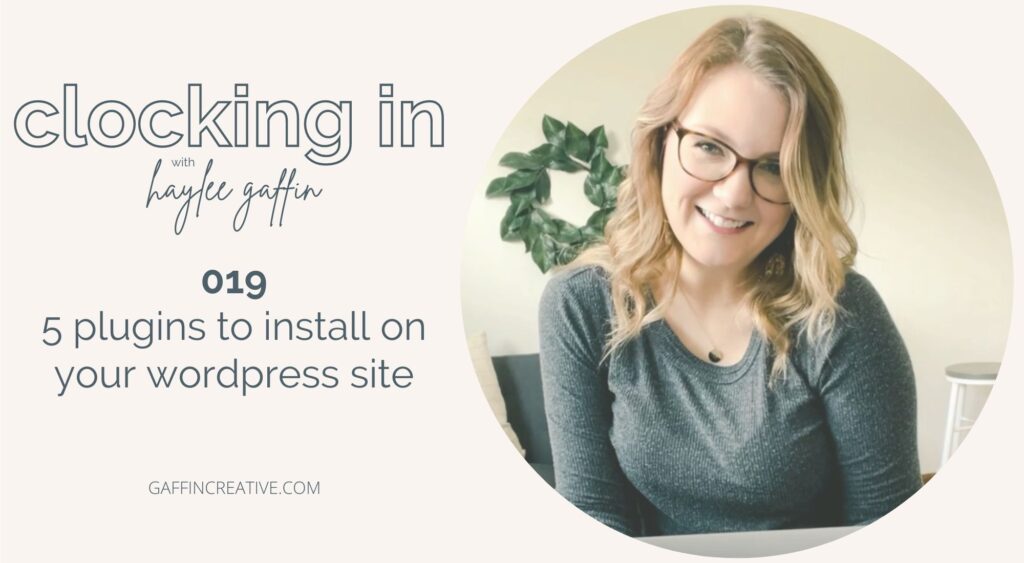
Are you getting the most out of your wordpress website’s functionality? In today’s quick 9 minute episode, I’m sharing 5 plugins you should install on your wordpress site!
Clocking In with Haylee Gaffin is produced and brought to you by Gaffin Creative, a podcast production company for creative entrepreneurs. Learn more about our services at Gaffincreative.com, plus you’ll also find resources, show notes, and more for the Clocking In Podcast.
5 Plugins to Install on Your WordPress Site
1. Yoast
2. Duplicate This
Warnings:
a) Make sure you update all of the content so you’re not leaving content from an old post.
b) If you use Blubrry Powerpress for your podcast, do not duplicate any posts for podcasts.
3. Content Mask
4. Google Analytics
Three Things to Look at in Google Analytics:
a) Your website traffic over a month’s time.
b) Your referral sources.
c) Your site content landing pages to see what content is getting the most traffic.
Bonus: Google Search Console: gaffincreative.com/011
5. Woocommerce
gaffincreative.com/shop
Bonus: Smush
Links
gaffincreative.com/
gaffincreative.com/shop
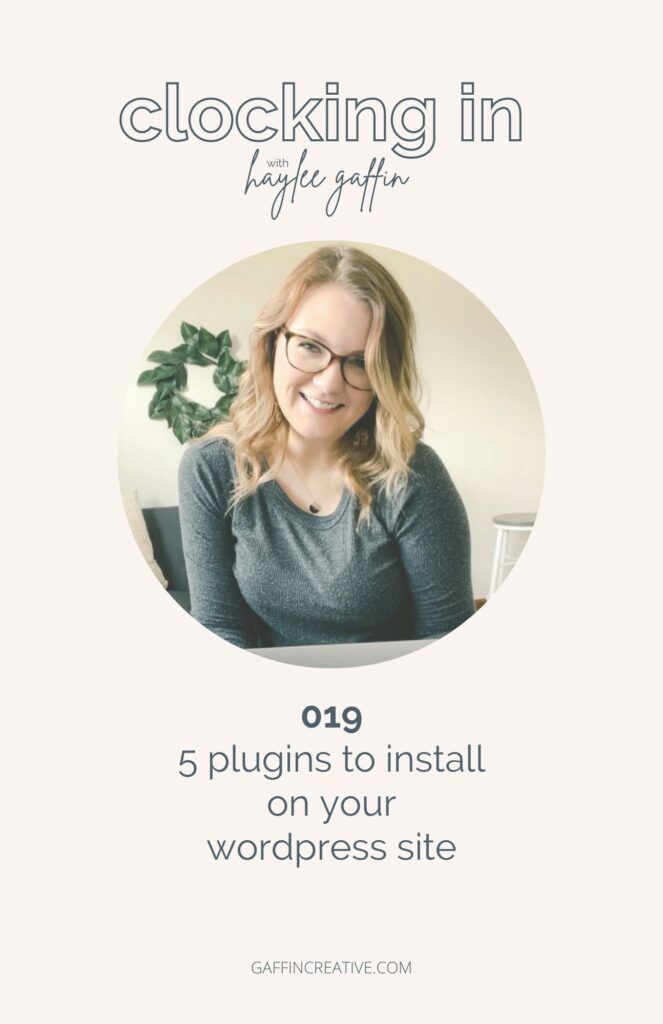
Review the Transcript:
Your website can be as simple or overwhelming as you make it—for those of you on wordpress, this episode is for you! I’m sharing 5 Plugins that I use on my website that add value to functionality, analytics, and so much more! Plus, I’m sharing a bonus plugin for all the photographers out there who are uploading hundreds of pictures to their website.
Website development—so many of my friends with website tend to outsource this part of their business. I was lucky enough to take a few web development classes in high school and college, but then also get to play around in them when I worked in advertising agencies.
While there are so many platforms out there, today I’m sharing specifically about WordPress and the plugins I use on my wordpress site. I’ll be sure to link to each of these in the show notes at gaffincreative.com/019.. Now So let’s dive in:
1 The first plugin that I want to highlight is Yoast. Yoast is a search engine optimization plugin that tracks how you’re post or page would perform with the keyword you highlight in the tool. The reason I recommend using Yoast is to ensure that you’re doing everything right for SEO purposes. It’s not that Yoast will necessarily allow you to rank higher, but it will allow you to review what’s working and not working on your page or post with a rating system. The goal is to have every “task” in your plugin green. When I working on my own SEO, I always manually update the items listed in Yoast vs using the defaults it pulls from the page.
2 The second plugin I would recommend using is called Duplicate This: there are actually two versions, one called Duplicate Page and the other called Duplicate Post. This allows you to duplicate a page you’ve already created on your site and update it to whatever you’d like. So the way I use this is when I want to update a major page on my website, but I don’t necessarily want it to go live for a few weeks—imagine introducing a new service. So I will duplicate the page, make the updates, and leave it as a draft until I’m ready to delete the old page, update the url on the new page and publish it.. I also use this when I’m publishing a new podcast episode and want to keep the formatting for my show notes. I have two warnings to pose for this though: a. If you’re doing this, make sure you’re updating every single custom piece of content related to that episode or blog post: graphics, title, meta descriptions, etc. and b. Since I am a podcast producer, I have to highlight this: If you’re using Blubrry as a hosting platform for your podcast and you’re using the Powerpress plugin, you cannot duplicate your podcast posts. They all need to be brand new creations in order for it to publish your new episode.
3. The third is actually a plugin I use with every episode I release.. It’s called content mask, which essentially allows you to set up custom url slugs for any url on your site. A slug is everything after the forwardslash on your url. So for example, I keep all of my podcast episode urls as the titles to help with SEO, but I use the content mask to create redirects to the show notes. For example, the url for this podcast episode is gaffincreative.com/5-plugins plus the rest of the title but that’s too long to direct you there, so I create a content mask redirect of gaffincreative.com/019 since this is the 20th episode. Then when I tell you to head to the show notes at gaffincreative.com/019, it’s easy for you to remember that—and it’s done for every single episode. There are a few other ways you can do this with your podcast episodes to eliminate this step, but I also like this plugin to use for pretty urls for social media, especially when it comes to my free downloadables.
4. Now the next plugin I use, that I believe is a must is Google Analytics, which tracks your website data. You can either use the plugin dashboard in your wordpress site or head over to google analytics account to review your data. Now there is so much data in google analytics that can make most website owners never want to look at it, so if that’s you, here are three things too look at on a monthly basis just to get started a. Your website traffic over a month’s time. B. your referral sources and c. your site content landing pages to see what content is getting the most traffic. Outside of those, I do recommend tying in google search console, but you can learn more about that in episode 11 at gaffincreative.com/011.
5. The fifth plugin that I use and only recently started when I launched my shop is woocommerce. Imagine shopify for wordpress. When I launched my shop, I was willing to learn a bit more about this plugin versus using a third party website like shopify to host my products. The reason I did this was I didn’t want to have multiple platforms to manage my website, but I also wasn’t sure how my shop launch would go. If I only sold one item, I didn’t want to be paying a monthly fee and not be selling anything. I know that is a terrible way to look at it, but once I watched a few tutorials, I realized that woocommerce is a lot easier than a thought it would be to use. I will clarify that it’s definitely not as easy as shopify for someone who isn’t familiar with managing wordpress sites, but it get the job done for what i need right now. It also ties in really well with my WordPress theme builder, Divi.
Now that I’ve shared the 5 primary plugins I use on my site, I want to highlight one bonus plugin for the photographers out there (or even those of you creating tons of content and uploading images to your site). It’s called Smush. Now, I know a lot of photographers aren’t resizing their images for their website. I’ve run into dozens of completed websites that were running slow due to improperly sized images.. Smush allow you to bulk smush your images to proper sizes for faster load times. I’ve used it a few times when I either forgot to resize or I had someone else upload to my website and forget to educate them on the size and format an image needs to be.
This is nice for when you realize, you have uploaded thousands of images that were not properly sized. Rather than deleting, resizing, and reuploading, and doing all the meta data again, you can use this plugin to fiz what’s currently on your site. You can smush in bulk a certain number of images for free or they have a paid version as well.
Now that I’ve shared 5 of my favorite plugins, I’d love to hear what plugins you love! Make sure you head over to my Instagram today and share your favorite wordpress plugins in my stories or on my post!




